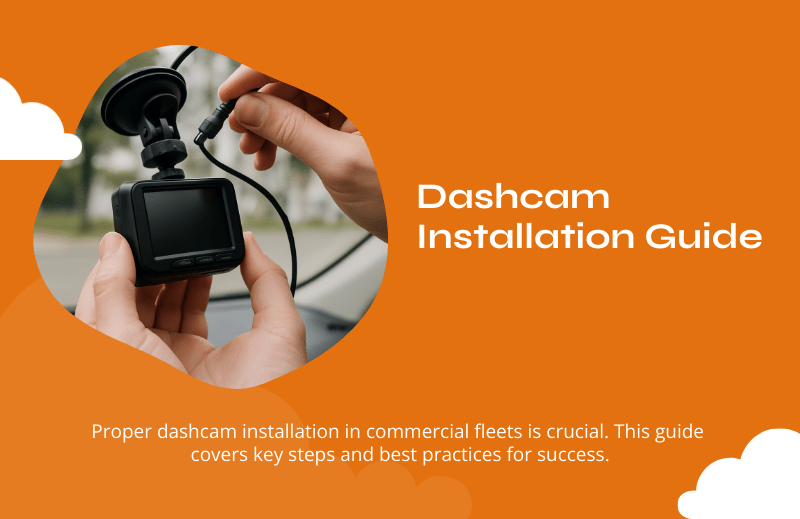
How to Install a Dashcam (For Commercial Vehicles)
Why Proper Installation Matters More in Commercial Fleets
Incorrect or amateur dashcam installation isn’t just a cosmetic issue — it can cripple the entire system’s reliability and undermine the value of video evidence in claims. A poorly installed camera might:
- Lose power during an incident
- Capture blind spots or miss critical angles
- Be displaced by vibration or jostling
- Fail cloud upload or data syncing
- Violate local regulations or obstruct driver view
In contrast, a well-executed installation protects your investment, ensures consistent recording, and makes the dashcam system a trusted tool rather than a liability.
What Tools & Materials You’ll Need
- Dashcam or multi-camera rig
- Hardwire kit (power + ground wiring, fuse taps)
- Adhesive or screw-mount brackets
- Zip ties, wiring clips, and conduit
- Trim removal tools (plastic, non-metallic)
- Multimeter or test probe
- Panel clips / fasteners
- Protective sleeves and grommets
- Clean cloth and isopropyl alcohol
You need dashcam hardware, a hardwire power kit, mounting supplies, trim tools, and testing gear to safely install cameras in a commercial vehicle.

Step 1: Plan & Design the Installation Layout
Before touching wires or panels, take time for design and mapping. Key decisions:
- Camera placements / angles
- Road-facing (front windshield)
- Internal (cabin / driver)
- Side, rear, or trailer cameras (if needed)
- Ideally, location should avoid glare zones and maintain unobstructed views
- Road-facing (front windshield)
- Power source options
- Hardwired via fuse box (preferred)
- OBD-II port (less reliable in heavy-duty trucks)
- Auxiliary power outlets (only as temporary solutions)
- Hardwired via fuse box (preferred)
- Cable routing paths
- Use door sills, A-pillars, headliner edges
- Avoid interference with airbags and mechanical systems
- Calculate cable length, including slack for motion
- Use door sills, A-pillars, headliner edges
- Integration with vehicle telematics / data systems
- Check whether your dashcam system must sync with GPS or fleet software
- Identify places you’ll connect signal wires, if needed (e.g. ignition sense)
- Check whether your dashcam system must sync with GPS or fleet software
- Driver communication & consent
- Notify drivers of camera placements and how footage will be used
- Ensure compliance with local laws about audio and interior recording
- Notify drivers of camera placements and how footage will be used
This planning phase ensures smoother physical installation and fewer surprises.
Step 2: Mount the Cameras Securely
Mounting a dashcam in a commercial vehicle demands reliability through vibration, temperature shifts, and rough terrain.
- Clean and prep mounting surfaces: Use alcohol and lint-free cloth to degrease glass or mounting substrate.
- Angle & alignment: Adjust so horizon is level; aim to capture the hood-line as reference.
- Adhesive vs. screw mount: Use industrial adhesive brackets or secure screw mounts (especially in trucks) rather than suction cups.
- Protect against tampering: Mounting should minimize exposure to tampering or accidental displacement during service or loading.
- Check for obstruction zones: In many jurisdictions, devices must stay out of the primary driver sightline or wiper sweep area.
Once mounted, lightly secure wiring, but don’t finalize until full validation.
Step 3: Hardwire Power & Ground Connections
Commercial systems almost always require a hardwired power setup to ensure permanent connection, even in parking/idle modes.
- Locate fuse box and select proper fuses
- Find a “hot in run” (ACC) fuse to power when ignition is on
- For parking or event recording, a constant-power (always hot) fuse may also be required
- Find a “hot in run” (ACC) fuse to power when ignition is on
- Use add-a-fuse or fuse tap connectors
- Ensure you don’t exceed the fuse box’s capacity
- Insert original fuse into the tap and a new fuse for dashcam circuit
- Ensure you don’t exceed the fuse box’s capacity
- Run ground wire
- Connect to an unpainted chassis ground point
- Secure with clean bolt or terminal to ensure solid connection
- Connect to an unpainted chassis ground point
- Use protective sleeves, grommets, and bundling
- Prevent wires from rubbing through panels
- Use zip ties or clips, avoiding tension or sharp bends
- Prevent wires from rubbing through panels
- Include ignition sense wire (if needed)
- Many commercial units require a sense lead to know when the vehicle is active or idle
- Many commercial units require a sense lead to know when the vehicle is active or idle
Hardwire dashcams using fuse taps (for accessory and constant power), and secure a proper chassis ground to maintain reliable power.
Step 4: Route and Conceal Cabling
Cable management is as critical as power, especially in commercial vehicles with longer spans and more mechanical complexity.
- Follow factory wiring paths through pillars, moldings, and under carpet edges
- Avoid airbag zones and moving parts (doors, hinges, seats)
- Leave slack at each end and near mounting points to absorb vibration
- Use split loom tubing or wire sleeves for protection in high-wear areas
- Secure periodically with clips or anchors to prevent sag or chafing
Neat cabling not only looks professional but prevents future failures.
Step 5: Connect Additional Cameras & Synchronize Recording
If using side, rear, or trailer cameras:
- Route their cabling back to the main camera or recorder
- Use junction connectors or supplied docking ports
- Confirm each camera channel is synced, powered, and recording
- Adjust angles and focus as needed after you power the system
In multi-camera systems, ensuring synchronization is vital — events across cameras must align timecodes.
Step 6: Initial Power-Up & Testing
Before reassembling panels, verify everything:
- Start ignition — dashcam should power on cleanly
- Verify recording — check live preview or local display
- Trigger test events (hard braking, sharp turns) — see if system flags them
- Review from cloud (if applicable) — ensure remote upload is functioning
- Check all camera angles — make sure no blind coverage
- Test parking/idle mode (if enabled) — see that the system enters and exits properly
If any component fails, use your multimeter or diagnostic tool to verify power and ground integrity before closing panels.
Step 7: Secure, Finalize & Reassemble
Once tests pass:
- Tighten mounts and secure wiring thoroughly
- Reinstall interior trim pieces gently
- Hide wire bundles behind panels or trim
- Use minimal labels (vehicle ID, camera channel) discreetly
- Leave a small “service port” access point for later inspections
This final wrap-up ensures a clean, professional installation with minimal exposure.

Alternative Installation Methods: Pros, Cons, & Use Cases
In commercial fleets, not every vehicle or use case will favor the same installation method. Understanding alternatives and their trade-offs can help you select the right one based on vehicle class, operational constraints, or installation budget.
A. Battery Pack / Auxiliary Power Pack Method
Use a dedicated battery or auxiliary pack to power the dashcam independently from the vehicle battery, useful in vehicles with unstable wiring or during long parking periods.
Details & use cases:
- The dashcam is fed from a separate battery pack that charges when the engine runs.
- Useful for vehicles where the factory wiring isn’t reliable, or where you want to avoid tapping into the main electrical system.
- Downsides: requires monitoring of the auxiliary battery, extra hardware cost, and limited power duration. Usually reserved for specialty fleets or rental equipment.
B. Solar-Assisted Power Modules
Combine dashcam power with a small solar charger module to maintain charge on auxiliary battery or keep cameras operating during extended stops.
Details & use cases:
- In remote or off-grid vehicle deployments (e.g. remote trailers, off-road trucks), a solar-add-on can help maintain battery level.
- The solar module is mounted on a flat, sun-facing surface (roof, trailer top).
- Important to include charge controllers to prevent overcharging or damaging batteries.
C. Hybrid Method (Fuse-Tap + Backup Battery)
Use a fuse-tap hardwire connection for primary power, with a small backup battery to handle load during engine shutdown or surge events.
Details & use cases:
- The camera normally runs from the main electrical system but draws from backup battery during ignition off or transient drops.
- Helps preserve footage during moments of power fluctuation or when parked.
- Requires careful circuit design to prevent feedback or battery drain.
Common Errors & Troubleshooting Tips (Snippet & Long Answer Format)
These are issues fleets frequently encounter during or post-install and how to resolve them.
| Problem | Quick Answer | Expanded Fix |
| Dashcam powers but doesn’t record | Likely SD card issue | Reformat the card to the correct file system (e.g. FAT32/EXT4), ensure it’s a high-speed class card (e.g. U3 or V30), and test recording manually. |
| Camera view is tilted or off-center | Re-adjust angle | Use the preview feed to fine-tune angle. Ensure the horizon is centered and capture includes the hood line. |
| GPS signal not acquiring | Antenna placement issue | Move GPS antenna farther from metal obstructions, near the windshield or roof, ensure clear sky view, and validate that the cable is functional. |
| Cloud upload fails | Connectivity or SIM issue | Confirm SIM/data plan is active, check APN settings, confirm the camera firmware and account credentials, and run a test upload. |
| Constant power turned off after ignition | Wrong fuse tapped | Re-check that the “constant” (always-hot) fuse was used, not an accessory fuse. Use the vehicle’s wiring diagram to identify proper circuits. |
| Vehicle battery drained | Backup battery or wiring misconfiguration | Verify draw currents, ensure parasitic drain protection is in place, add isolation circuits or low-voltage cut-off to prevent full battery discharge. |
| Video artifacting or poor clarity | Lens cleanliness or exposure settings | Clean lens, check for condensation, ensure correct exposure settings or clip dynamic range (WDR) mode enabled, and verify firmware is current. |
| Wires chafing or failing | Poor routing or protection | Re-route cables inside grommets, use split loom, zip tie at intervals, avoid sharp edges and hinge zones. |
These troubleshooting steps not only fix immediate installation problems but also strengthen long-term reliability.
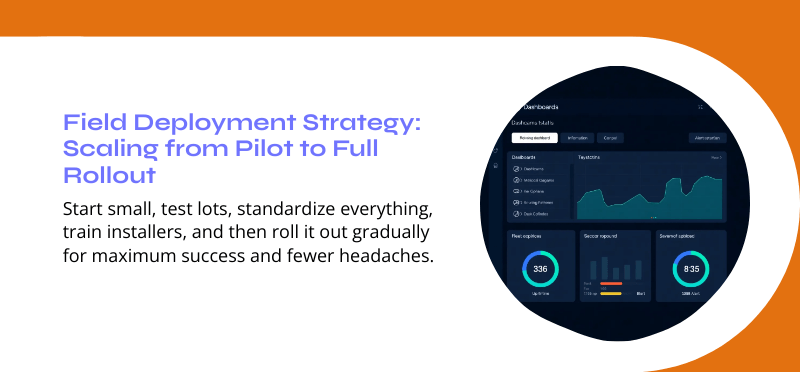
Field Deployment Strategy: Scaling from Pilot to Full Rollout
A methodical deployment strategy ensures fleet-wide success. The difference between a well-run rollout and a chaotic one often lies in planning, metrics, and pilot feedback.
Phase 1: Pilot & Feedback Loop
- Equip 5–10 representative vehicles across use cases (city, highway, heavy load).
- Monitor camera uptime, upload reliability, driver acceptance, and mounting stability.
- Collect driver feedback on sightlines, glare, interference.
- Adjust mounting templates, cable routing patterns, firmware settings before full deployment.
Phase 2: Standardization of Templates
- Finalize installation “recipes” per vehicle class (cabover, longnose, van, trailer).
- Create connector harness lengths, routing charts, and parts kits.
- Document camera positions and wiring paths for consistency and maintenance.
Phase 3: Training & Documentation
- Train in-house installation teams or partner vendors using standardized templates.
- Provide visual guides, wiring diagrams, and installation checklists.
- Introduce audit procedures (monthly or quarterly inspections of mounts and hardware).
Phase 4: Progressive Rollout
- Batch-install in fleets according to vehicle age or priority zones.
- Maintain quality control audits on early groups to catch recurring errors.
- Use uptime dashboards to track firmware/comms failures and issue alerts.
Phase 5: Maintenance & Updates
- Schedule firmware refreshes fleet-wide during maintenance windows.
- Use telemetry to flag cameras with signal dropouts, GPS loss, or power anomalies.
- Rotate or replace aging mounts or wiring as preventive upkeep every 2–3 years.
This tiered deployment prevents costly rework and ensures consistency across large vehicle networks.
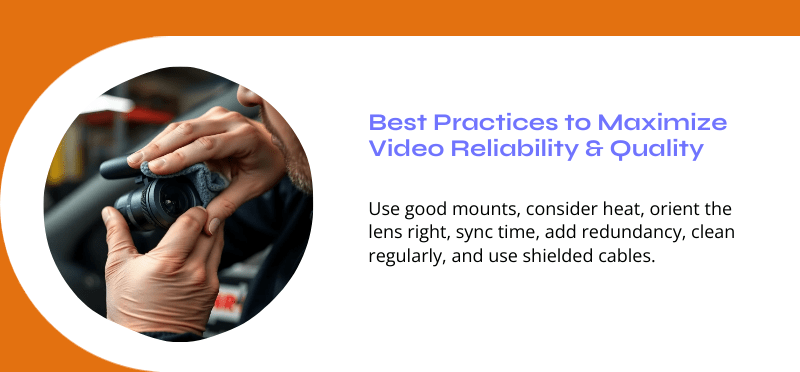
Best Practices to Maximize Video Reliability & Quality
Beyond basic installation, these adjustments elevate the system from “functional” to “reliable under pressure.”
Use Vibration-Dampened Mounts
Commercial vehicles endure constant vibration. Use mounts with rubber damping or shock absorption to reduce camera shake and preserve video clarity.
Thermal Consideration for Harsh Environments
If operating in extreme heat or cold, choose cameras with extended operating temperature ranges (e.g. –20°C to 85°C). Use heat-shielding or ventilated enclosures if mounted behind glass exposed to solar gain.
Lens Orientation & Minimizing Glare
Tilt slightly downward to avoid capturing too much sky (which can blow out exposure). Use polarization filters if glass glare is excessive.
Firmware & Time Synchronization
Ensure all cameras (road, interior, rear) share a synchronized timestamp. Regularly sync with GPS time, especially after firmware updates or power cycles.
Redundancy Protocols
In high-risk fleets (e.g. hazardous loads), deploy overlapping fields of view to ensure no blind coverage if one camera fails. Also, implement redundant power paths so a single cable failure doesn’t disable the whole system.
Periodic Lens & Window Maintenance
Dust, rain spray, frost, and micromechanical marks degrade clarity. Establish SOP to clean lens and windshield monthly. Use hydrophobic coatings or wipers if necessary in harsh conditions.
Signal Shielding & Cable Quality
Use shielded cables and twisted pairs to minimize electromagnetic interference from vehicle systems. Avoid running video cables parallel to high-current wiring (starter, alternator leads).
FAQ: Commercial Dashcam Installation
How do you align a dashcam in a commercial vehicle?
Align the dashcam so the horizon runs horizontally across the middle of the frame, with the hood line visible at the bottom. This ensures you capture both the road and signage without too much sky glare. Slight downward tilt helps balance exposure, and test footage should be reviewed before locking the mount in place.
Where should I place the GPS antenna when installing a dashcam?
Mount the GPS antenna on a flat surface near the top of the windshield or roof interior where it has a clear view of the sky.
Avoid placing it under metal obstructions or deep inside the dashboard, as this can block satellite signals. Adhesive or magnetic bases work best for stability.
What is an accessory (ACC) power line in dashcam installation?
The ACC power line provides current only when the ignition is on or in accessory mode. It ensures the camera powers down when the vehicle is off, preventing unnecessary battery drain. For parking or event-recording modes, a constant power line is typically added alongside the ACC wire.
How do you hide dashcam wiring in commercial trucks?
Run the wiring along the vehicle’s headliner, down the A-pillars, and behind dashboard trim for a clean finish. Use grommets at metal pass-throughs and secure wires every 12–18 inches with clips or zip ties. Always avoid routing cables near airbags, hinges, or moving mechanical parts.
How often should dashcam installations be audited?
Dashcam systems should be visually inspected monthly and functionally tested at least every fleet maintenance cycle. This includes checking mount stability, cable integrity, timestamps, GPS signal strength, and firmware status. Quarterly audits help prevent failures and ensure footage remains reliable when it’s needed most.
